In Facebook Ads, a pixel isn’t just a tiny dot on a screen; it’s a powerful tool for businesses to track and optimize their advertising efforts. A pixel is a snippet of code provided by Facebook that businesses can place on their website to gather valuable data about users’ actions after clicking on an ad.
This data includes conversions, page views, and other essential metrics. By analyzing this information, businesses can refine their ad targeting, improve their messaging, and boost their ROI (Return on Investment).
Moreover, the pixel acts as a silent observer, providing crucial insights that drive business growth in the competitive online advertising market.
How Does Pixel Works for Facebook Ads?
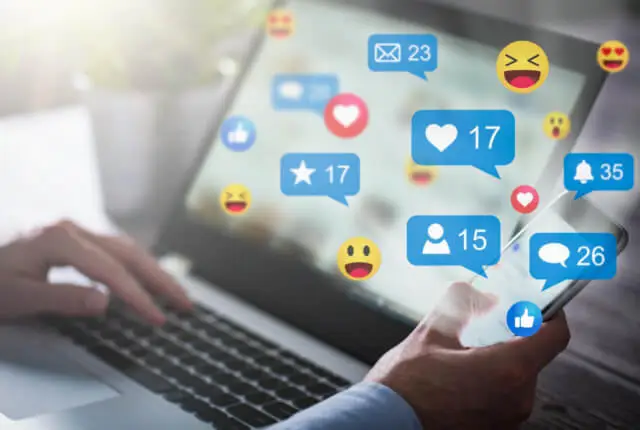
The Facebook pixel works by tracking users’ actions after clicking on an ad. When someone clicks on a Facebook ad and then visits a business’s website, the pixel installed on the website sends information back to Facebook.
This information includes details such as which pages the user visited, whether they made a purchase, or whether they added items to their cart but didn’t complete the purchase.
For example, a clothing retailer installs the Facebook pixel on their website. When a user clicks on their Facebook ad for a specific dress and then visits the retailer’s website, the pixel tracks this action.
If the user adds the dress to their cart but abandons it before completing the purchase, the pixel registers this behavior. The retailer can then use this data to retarget the user with ads for the dress, reminding them of their interest and potentially encouraging them to complete the purchase.
Method of Setting Facebook Pixel
Here is a clear guideline on how to set Facebook pixel for businesses. However, you can set up Facebook pixel without spending so much time just by taking service from any reputed social media agency in Dubai.
Create a Facebook Business Account
To create a Facebook business account, go to Facebook’s Business Manager page and click on “Create Account.” Follow the instructions to enter your business details, including name, email, and password.
Once your account is set up, you can start managing your business assets, including Facebook pages, ad accounts, and pixels, all in one place.
Access Ads Manager
Accessing ads manager on Facebook is essential for managing your advertising campaigns effectively. To get started:
- Log in to your Facebook account using your credentials.
- Once logged in, navigate to the top right corner of the screen, where you’ll find a small arrow pointing downwards.
- Click on it to reveal a drop-down menu, and from there, select “Manage Ads” or “Ads Manager.”
Alternatively, you can bypass this step by entering “facebook.com/adsmanager” into your web browser’s address bar. Once you’re in Ads Manager, you can create new ad campaigns, monitor existing ones, analyze performance metrics, and make necessary adjustments to optimize your ads for better results.
Navigate to Events Manager
To navigate to the events manager on Facebook, log in to your account. Once logged in, locate the arrow pointing downward in the top-right corner of the screen and click on it. From the drop-down menu, select “Events Manager.”
This action will direct you to the events manager dashboard, where you can manage various aspects of your events, including tracking pixels, custom conversions, and event data.
Events Manager is essential for businesses to track and analyze their Facebook ad performance effectively.
Generate a Facebook Pixel
First, access your Facebook business manager account to generate a Facebook pixel. From there, guide to the events manager section. Then, click “Connect Data Sources” and select “Facebook Pixel.”
Follow the prompts to create a new pixel by entering your website URL and providing a name for your pixel. Once created, you’ll receive a snippet of code that needs to be added to the header section of your website’s HTML.
You can do this manually or through a supported platform like WordPress or Shopify. After installing the pixel code, use the “Pixel Helper” tool to ensure it’s functioning correctly.
Finally, start utilizing the pixel to track user actions on your website and optimize your Facebook ads in Dubai accordingly.
Choose Pixel Settings
Locate your pixel and click on its name to enter its settings. Here, you can adjust settings such as automatic advanced matching, conversion tracking, and custom conversions.
You can also manage event setup, control data-sharing options, and configure pixel notifications.
By customizing these settings, you can ensure your Facebook pixel is set to effectively meet your specific tracking and advertising needs.
Install Pixel on Your Website
Begin the process of installing pixel on your website. Go through Facebook’s events manager and find the Pixel section.
Copy the pixel code provided and insert it into your website’s HTML carefully. Once it’s in place, the pixel will silently gather data to help with your online activities.
Verify Pixel Installation
To ensure your pixel is correctly installed:
- Access the Facebook events manager and navigate to the pixel section.
- Check for the green dot next to your pixel name, indicating active status.
- Click on “Test Events” to verify if the pixel is tracking actions correctly on your website.
- Use the “Pixel Helper” browser extension to ensure the pixel works correctly.
- Once confirmed, you’ll have peace of mind knowing that your pixel is perfectly capturing valuable data for your Facebook ad campaigns.
Set Up Custom Conversions
Select “Custom Conversions” from the pixel section and click “Create Custom Conversion.”
Social media marketing in Dubai involves defining specific actions, such as purchases or sign-ups, and setting the parameters accordingly.
Once configured, the custom conversions will allow you to monitor and optimize your Facebook ad campaigns based on the desired user actions on your website.
Test Pixel Functionality
Click “Test Events” from Facebook’s settings to verify if the Pixel accurately tracks your website’s actions. Perform various actions on your website, such as purchasing or signing up for a newsletter, to ensure the Pixel captures the events correctly.
Use the Pixel Helper browser extension to troubleshoot any issues and confirm that the Pixel works as expected.
Optimize for Conversions in Ads
Access Facebook’s ads manager and select the campaign you want to optimize. Choose “Conversions” as your campaign objective. Set up your ad targeting and budget accordingly.
Use ad creative and messaging to encourage users to take desired actions, such as purchasing or signing up. Monitor performance metrics and adjust as needed to maximize conversions from your Facebook ads.
Suggestions for Utilizing Pixel to Optimize Facebook Ads in Dubai
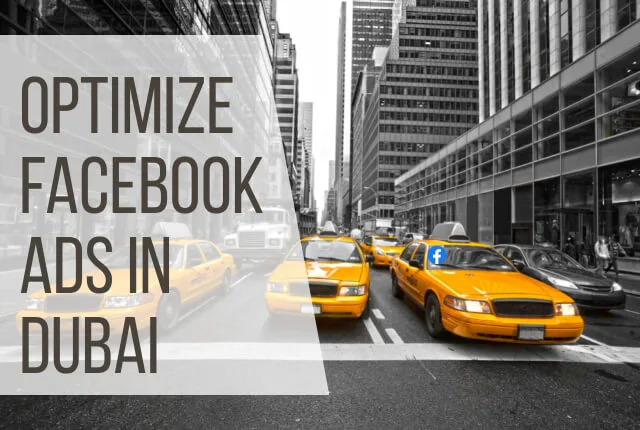
By following some strategies, Facebook ads can be optimized easily using Pixel features. Let’s know how it’s possible.
Track What People Do
Track what people do on your website using Pixel. It helps businesses understand customer behavior, such as which pages they visit and actions they take.
This data is invaluable for optimizing Facebook ads and targeting the right audience, leading to higher engagement and conversions.
Use Standard Events
Utilize standard events with Pixel to track specific actions on your website, such as purchases, sign-ups, or page views. For instance, track “Purchase” events to measure sales conversions or “Add to Cart” events to monitor product interest.
This data guides ad optimization, ensuring tailored Facebook campaigns for audiences.
Make Your Own Conversions
Create custom conversions with Pixel to track unique actions that matter most to your business, like form submissions or newsletter sign-ups.
By defining these conversions, businesses can accurately measure campaign effectiveness and optimize ads to drive desired actions, ultimately maximizing ROI.
Find Similar Audiences
Use Pixel’s data to find audiences who are similar to your existing customers. By studying how your current customers behave, social media agencies in the UAE can see what interests new customers might have.
This helps you make ads that target people who are likely to be interested in your business. It’s a way to reach more people who could become your customers.
Show Different Ads Automatically
Let pixel automatically display different ads to people based on their actions. For example, if someone visits your website but doesn’t make a purchase, pixel can show them an ad reminding them of the product they viewed.
This helps businesses re-engage potential customers and increase the chances of conversion without manual intervention.
Make Ads Deliver Better
Enhance ad effectiveness with pixel data insights from digital marketing agencies in Dubai. By analyzing user interactions, businesses can refine ad targeting and ensure ads reach the right audience.
This increases engagement and conversion rates, maximizing the impact of Facebook advertising campaigns.
With Pixel’s help, businesses can optimize ad delivery and achieve better results in reaching their desired objectives.
Use Special Actions for Pixel
Utilize Pixel’s particular actions to track specific events on your website, such as purchases or sign-ups. By defining these actions, businesses can accurately measure their success and adjust Facebook ads accordingly.
This helps set advertising efforts to encourage desired actions from the desired audience.
See How Ads Helped
Use Pixel to track how ads have contributed to your business goals. Businesses can assess the effectiveness of their Facebook ads by analyzing data on conversions and user interactions.
This insight allows businesses to understand which ads drive desired actions, helping them refine their advertising strategies for better results in reaching their objectives.
FAQs
What is the power of the Facebook pixel?
The Facebook Pixel is powerful because it allows businesses to track user interactions on their website after they click on a Facebook ad. This includes actions like purchases, sign-ups, and page views. It helps businesses understand the effectiveness of their ads and optimize their advertising strategy to drive better results.
Is Facebook pixel cost-free to use?
Yes, the Facebook Pixel is free to use. Businesses can create and install the pixel on their website at no cost. However, businesses may require advertising costs when running Facebook ads to drive traffic to their website, which is where the Facebook Pixel comes into play to track user actions and measure ad effectiveness.
Last Words
As businesses navigate the complexities of Facebook advertising, Dubai marketing agencies can naturally assist in setting up Pixel.
Facebook Pixel appears vital, especially in crowded and potential markets. It enables businesses to refine their ad targeting, messaging, and strategy based on accurate user insights.
Utilizing Pixel’s features empowers businesses to design campaigns effectively, driving higher engagement and conversions.
With Pixel’s assistance, businesses can guide Facebook advertising more effectively, ultimately achieving their goals and ensuring progress.
